The “Number Out of Range PDF” error is a common issue in Adobe Acrobat, often occurring during PDF editing or saving processes․ It typically indicates structural problems within the PDF document, which can stem from corrupted files, interactive elements, or incompatible settings․ This error can be frustrating but is usually resolvable with specific troubleshooting steps․
Understanding the Error Message
The “Number Out of Range PDF” error message typically appears when Adobe Acrobat detects issues within the PDF document structure․ This error indicates that Acrobat has encountered data it cannot process, often due to corrupted or incompatible elements․ It frequently occurs during actions like saving, editing, or adding page numbers to a PDF․ The error may also appear when the PDF contains interactive elements or 16-bit images, which Acrobat struggles to handle․ While the message can be alarming, it doesn’t necessarily mean the PDF is unreadable—it simply requires specific troubleshooting steps to resolve the underlying issue and restore functionality․
Common Scenarios Where the Error Occurs
The “Number Out of Range PDF” error often arises during specific actions, such as saving or editing PDFs in Adobe Acrobat․ It frequently occurs when adding page numbers, especially in documents composed of multiple files․ Interactive elements like forms or annotations can also trigger the error․ Additionally, PDFs containing 16-bit images instead of standard 8-bit images may cause issues․ Exporting PDFs to PostScript or attempting to print them has been known to provoke the error․ Lastly, users encountering this issue typically report it while using older versions of Adobe Acrobat or when the software preferences are misconfigured․
Causes of the “Number Out of Range PDF” Error
The error arises from issues like corrupted files, problematic document structures, or interactive elements within the PDF, often due to 16-bit images or incompatible settings․
PDF Document Structure Issues
One primary cause of the “Number Out of Range PDF” error is issues within the PDF’s document structure․ Acrobat may detect problems in the file’s embedded fonts, cross-references, or corrupted objects․ This can occur when the PDF is created with incompatible settings or if it contains damaged elements․ Saving the PDF under a new name or exporting it to PostScript and reopening it can often resolve these structural issues․ Additionally, opening the PDF in alternative software like Illustrator may bypass the problem by recreating the document structure without the errors․
Corrupted or Damaged PDF Files
Corrupted or damaged PDF files are a frequent cause of the “Number Out of Range PDF” error․ This can occur if the PDF was not properly downloaded, if it was created with incorrect settings, or if it has been altered improperly․ Symptoms include failed operations like saving, editing, or deleting pages․ To address this, users can export the PDF to PostScript and reopen it in Acrobat, or use tools like Adobe Distiller to regenerate the PDF․ Additionally, ensuring the file does not contain 16-bit images, which can cause compatibility issues, may resolve the problem․ Always try opening the file in alternative software to confirm corruption․
Interactive Elements in the PDF
Interactive elements within a PDF, such as forms, annotations, or layers, can trigger the “Number Out of Range PDF” error․ These elements may contain data that Adobe Acrobat cannot interpret properly, leading to conflicts during operations like saving or editing․ For instance, forms with complex calculations or annotations with embedded scripts can cause instability․ Additionally, 16-bit images or non-compliant fonts might exacerbate the issue․ To resolve this, users can flatten the PDF to remove interactive layers or export the file to PostScript and recreate it in Acrobat․ Ensuring all elements comply with PDF standards can prevent such errors from recurring․
16-Bit Images vs․ 8-Bit Images
The “Number Out of Range PDF” error can stem from the use of 16-bit images in PDF documents․ Unlike 8-bit images, which are standard and widely supported, 16-bit images contain more data, potentially causing compatibility issues․ Adobe Acrobat may struggle to process these high-depth images, leading to errors during file operations․ Converting 16-bit images to 8-bit before embedding them in a PDF can resolve this issue․ This ensures that the PDF remains compatible with Acrobat’s processing capabilities and avoids data range conflicts that trigger the error during tasks like saving or editing․

Troubleshooting the Error
Troubleshooting the “Number Out of Range PDF” error involves saving the PDF under a new name, exporting it to PostScript, adjusting Acrobat preferences, or using alternative software․
Saving the PDF Under a New Name
Saving the PDF under a new name is a simple yet effective solution․ Open the problematic PDF in Adobe Acrobat, navigate to File > Save As, and choose a new file name․ This process creates a fresh copy of the document, potentially resolving structural issues or metadata conflicts that caused the error․ Ensure no special characters are used in the new file name․ If successful, the error should no longer appear when editing or saving the document․ This method works in both Windows and macOS versions of Adobe Acrobat․
Exporting the PDF to PostScript and Reopening
Exporting the PDF to PostScript and reopening it is another effective troubleshooting method․ Open the problematic PDF in Adobe Acrobat, go to File > Export > PostScript, and save the file with a new name․ This process converts the PDF into a PostScript file, which can then be reopened in Acrobat to create a new PDF․ This method often resolves structural or compatibility issues causing the error․ After reopening, test the document to ensure the issue is resolved․ This approach is particularly useful when the PDF contains complex elements or formatting that Acrobat struggles to process correctly․
Using Adobe Acrobat Preferences
Adjusting Adobe Acrobat preferences can help resolve the “Number Out of Range PDF” error․ Navigate to Edit > Preferences > Documents (Windows) or Acrobat > Preferences > Documents (Mac)․ Uncheck the option for “Save As” or any settings related to document structure․ This ensures Acrobat doesn’t attempt to alter the PDF’s core structure during saving․ Additionally, disable any preferences related to interactive elements or page numbering if they are not required․ Restart Acrobat and reopen the PDF to test if the error persists․ These preference adjustments can often stabilize the document and prevent the error from recurring during editing or saving․
Opening the PDF in Alternative Software
One effective solution to the “Number Out of Range PDF” error is to open the PDF in alternative software․ Programs like Preview (on macOS) or third-party PDF viewers such as Foxit Reader or SumatraPDF often bypass the issues that cause the error in Adobe Acrobat․ These tools may render the PDF correctly, allowing you to view and interact with its contents without encountering the error․ Additionally, saving the PDF from these programs can sometimes resolve structural issues, making it compatible with Adobe Acrobat again․ This method is particularly useful when Acrobat-specific troubleshooting steps fail to resolve the issue․
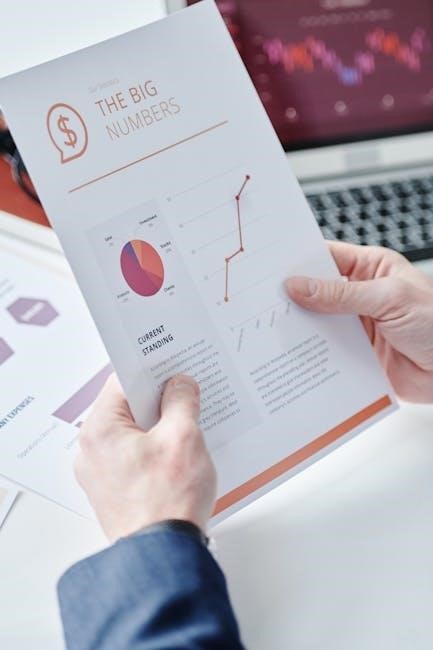
Advanced Solutions for Resolving the Error
For persistent issues, advanced methods like using Adobe Distiller to recreate the PDF or reinstalling Adobe Acrobat can resolve deep-rooted problems․ Third-party tools may also help repair the file․
Using Adobe Distiller
Adobe Distiller is a powerful tool for resolving the “Number Out of Range PDF” error․ It converts PostScript files into PDFs, bypassing corrupted data․ To use Distiller, export the problematic PDF as a PostScript file․ Open Distiller, select the PostScript file, and create a new PDF․ This process often fixes structural issues and cleans up damaged elements․ Distiller ensures compatibility and integrity, making it a reliable solution for persistent errors that basic troubleshooting steps cannot resolve․ This method is particularly effective for files with deep-rooted structural or data corruption problems․
Reinstalling Adobe Acrobat

Reinstalling Adobe Acrobat can effectively resolve the “Number Out of Range PDF” error, especially if it stems from corrupted software files or misconfigured settings․ To do this, uninstall Acrobat via the Control Panel (Windows) or Applications folder (Mac)․ After removal, restart your system and download the latest version from Adobe’s official website․ Reinstalling ensures all components are up-to-date and functional․ Additionally, clearing preferences during installation can address hidden configuration issues․ This method is particularly useful when other troubleshooting steps fail, as it provides a fresh start for the software, often eliminating persistent errors․
Utilizing Third-Party Tools
Third-party tools can be an effective solution for resolving the “Number Out of Range PDF” error when built-in methods fail․ Tools like SignHouse or MiniTool PDF Editor offer advanced repair features to fix corrupted PDFs․ Some tools also provide alternatives to Adobe Acrobat for editing or converting PDFs, bypassing the error entirely․ Additionally, using Illustrator to open and re-export the PDF can resolve structural issues․ These tools often include additional features like file optimization or metadata repair, making them versatile solutions for persistent PDF-related errors․

Preventative Measures
To prevent the “Number Out of Range PDF” error, ensure PDFs are saved with compatibility settings and avoid interactive elements․ Regularly update Adobe Acrobat for optimal performance․
Ensuring PDF Compatibility
Ensuring PDF compatibility is crucial to avoid the “Number Out of Range PDF” error․ Always save PDFs with compatibility settings enabled to maintain consistency across different versions of Adobe Acrobat․ Avoid using interactive elements like forms or annotations, as they can cause conflicts․ Exporting PDFs to PostScript and reopening them in Acrobat often resolves structural issues․ Additionally, ensure images are saved in 8-bit format rather than 16-bit, as this can prevent data range errors․ Regular updates to Adobe Acrobat and avoiding corrupted files further enhance compatibility and reduce the likelihood of encountering this error․
Regularly Updating Adobe Acrobat
Regularly updating Adobe Acrobat is essential to prevent the “Number Out of Range PDF” error․ Updates often include bug fixes and improvements that enhance stability and compatibility with various PDF formats․ Outdated versions of Acrobat may struggle with newer PDF specifications, leading to errors․ By enabling automatic updates, you ensure that Acrobat stays current with the latest features and security patches․ This proactive approach minimizes the risk of encountering issues like the “Number Out of Range” error, ensuring smoother PDF editing and viewing experiences across all your documents․